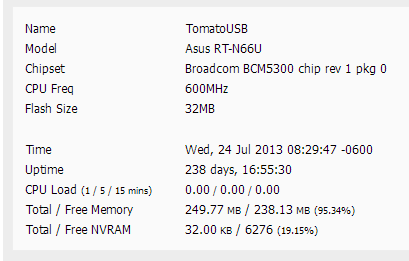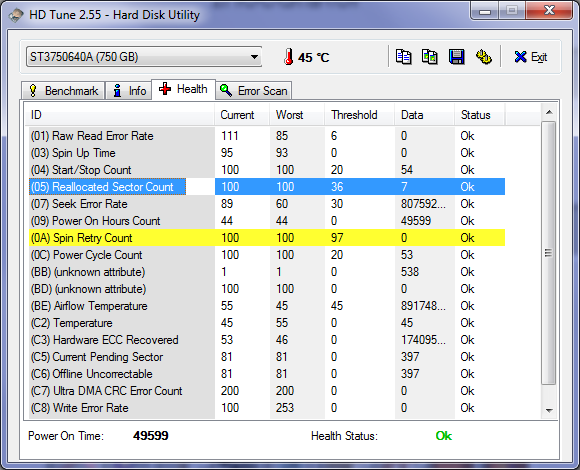Well, the rescue finished, and after letting e2fsck have its way with the recovered data, it looks like only a handful of files were affected: a Windows ISO I can redownload from MSDN if needed (it was Windows 8.1, so…not likely), a couple of game soundtrack files, and five ripped DVDs, all of which were fairly recently ripped ones so the discs are actually still on hand and hadn’t been packed away in the closet yet. The game soundtrack was the only one I actually needed to restore from backup.
Still, I’m a bit paranoid about corruption, so I’m also running a big ‘diff’ between the recovered data and the backups, just to make sure there isn’t some silent corruption in them. That’ll only take another few days to run. Then I have a script I can use to test the integrity of various file types. And then I need to clone all this so that this isn’t my only copy of the recovered data lest another drive fail… (Update: It has found at least a few more corrupted files, so far. Paranoia works!)
This is all still on external drives though, so I still need to get a new internal storage drive. But I’ve also been meaning to replace this old Linux box, as it’s just a bunch of old parts cobbled together as a temporary workaround when a motherboard failed in the old system. It’s just been ‘temporary’ for a few years now… I’m not feeling too keen on assembling my own system right now though, so instead I ordered a Dell T3420 SFF system. It’s a couple years old, but I don’t need anything new and fancy for this role, and it was reasonably priced enough. The small case size (7.8L) will be a nice change from the Antec P180 behemoth (54L!) currently sitting on my desk. I wish you could order them without any hard drives at all though, as I’ll be replacing them with my own anyway.